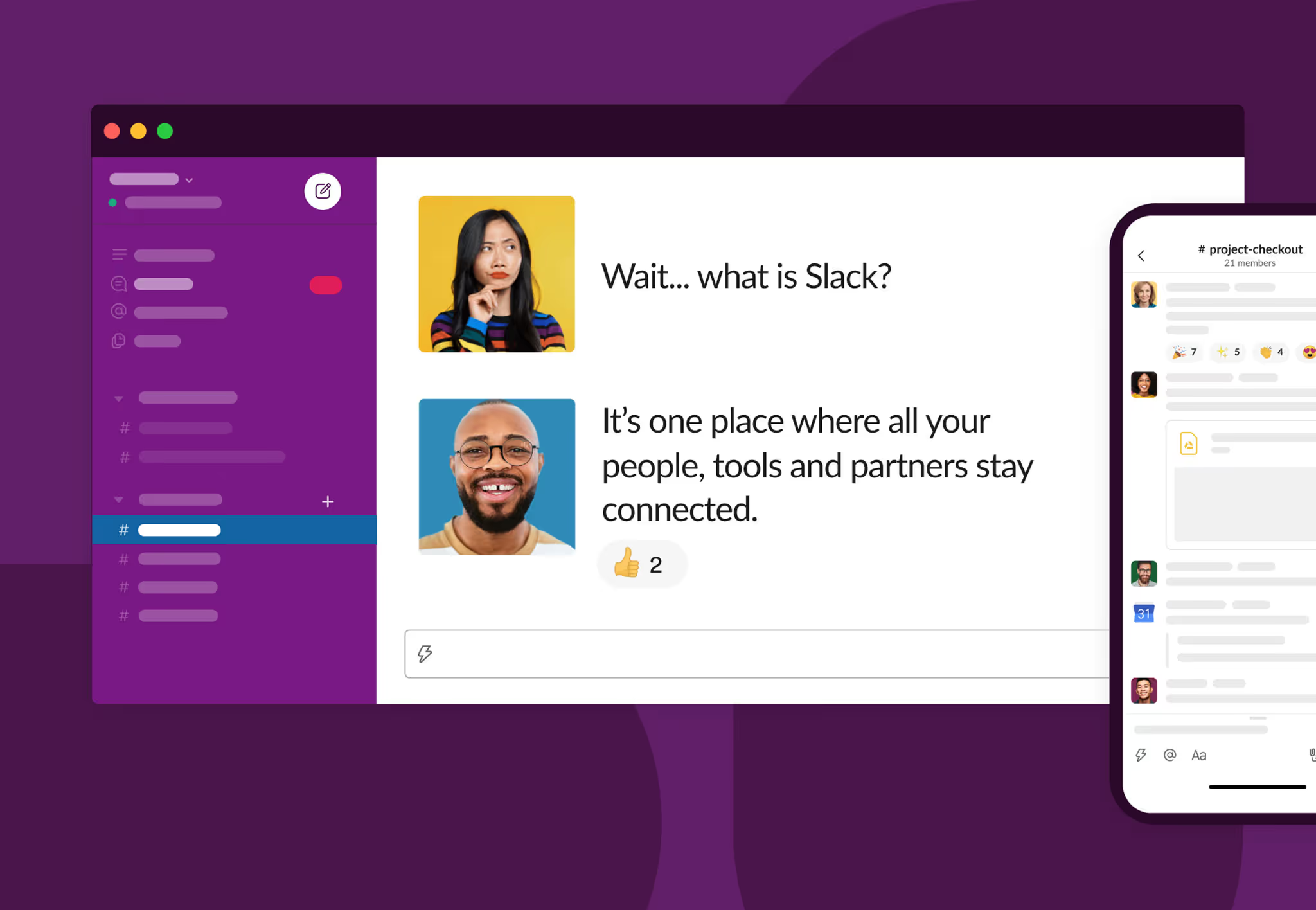
Since WFH became the norm and not the exception, many companies have adopted tools to work effectively and facilitate the casual comments and conversation that in-office environments offer.
At Countfire, Slack has always been a core system that we used even when we were all in the office, to allow us to quickly make decisions and prevent the interruption of deep work. Sometimes you need a tool that enables a queue of messages, that’s faster and less formal than email.
Since going fully remote in 2020, Slack has become an even more crucial part of our infrastructure. It’s how we conduct most of our communication. But with any form of communication, we’ve always known that etiquette and boundaries are needed to stop it becoming a shouting match.
Here, we wanted to share a few tips on how we use Slack effectively while working as a fully remote team.
8 tips on using Slack more effectively while working as a remote team
1. Create a back-up plan for when Slack (inevitably) goes down
As a software company ourselves we felt a pang of sympathy when Slack suffered a global outage on 4th January this year, the first day back for millions of schools and workplaces that use it to communicate.
A similar panic ensued when Google’s services went down just a few weeks earlier, and in September when Microsoft’s millions of users experienced over five hours of downtime.
The common thread? No service, however large or all powerful, is unbreakable.
As a result, our Founder Will, prepared for a future outage. Saved in Notion, our Wiki tool of choice, is a backup plan for what to do if, or when, Slack goes down in future:
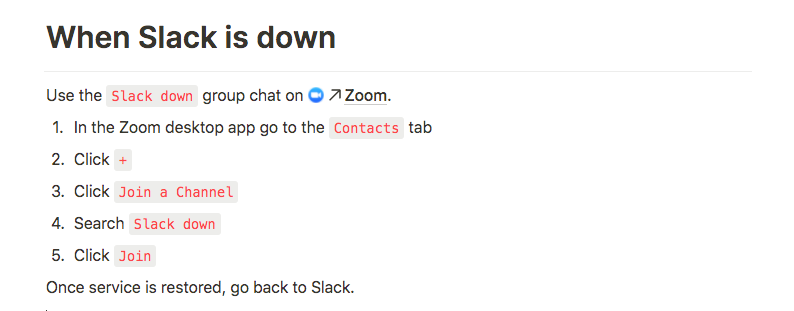
Will set up a Channel inside Zoom (guide on how to do that here) dedicated to Slack being down. So that everyone in the company can quickly join and carry on chatting in real time to save us floundering around on email.
This makes the most of two other tools which are already familiar to Countfire’s team (Zoom and Notion) but you could achieve similar with Google Chat or a tool such as Discord.
The key is to have a backup and publicise this, so everyone knows where to turn when your remote office disappears.
2. Set up different Channels for different topics
With a very small team you may be able to get away with posting everything in your #General Channel in Slack. As you grow, or if you’re starting at a fair size, you’ll need to get better at organising what information goes where inside Slack.
This is a bit like the signposts you might use in a traditional office for different floors or areas to help everyone easily navigate to where they need to go.
Slack advises starting with “broad channels”, then refining Channels to become more specific over time. How you “slice the pie” will depend on your company setup.
At Countfire we tend to use business groups as the base for our channels, for example #marketing, #sales and #success. Each Channel is a place for topics within those areas to be discussed, but isn’t restricted to just the teams within those departments. Instead, these Channels are our default for transparency. By discussing topics relating to those departments publicly it reduces silos that private channels and groups can add. A bit like discussing something in the physical office, where everyone can hear what’s happening even if they don’t need, or want, to join in.
3. Create naming conventions
Which leads us on nicely to the power of naming conventions. We tend to use prefixes to better define individual channels.
Here’s an example of how that works:
#sales - a general channel for all thing sales related
#sales-demo - a place specifically to talk about demos with customers and share learnings and feedback as part of our “Listen, Understand, Solve” approach to customer feedback
General channels such as #sales could get noisy. By creating naming conventions and using Channel prefixes, you better define the sub areas. Offering your team the ability to opt out of micro topics, while still staying in touch with broader company topics for each area of the business.
It’s also possible, as many Slack users will know, to “mute” Channels. This allows you to dip in as and when needed, but doesn’t require you to receive notifications each time a message is sent.
We also have some “rules” around different Channels when it comes to automation. We tend to keep all top-level business group channels (like #sales) free of automated messages. Otherwise, we tend to find that human conversation gets drowned out and lost in the noise. Then, for channels that have particular purposes (such as #sales-demo) we do allow automations that are specifically related to that purpose (for example “John Smith booked a demo").
4. Automate team reminders
Is it possible to talk about Slack without mentioning automation, the handy partner of any good technology tool? Automation is a key way to get more done and reduce manual tasks.
We automate specific functions and team reminders using Slack’s wealth of bots and connected apps.
One example is posting our team’s support rota in #general at the start of each day. This helps everyone to stay clear on who will be picking up and supporting any customer queries.

We also have various bots for “bad data” that alert us to when a system might have failed so we can quickly take action.
5. Create a Google Calendar sync for meeting alerts
Another connection we recommend is Google Calendar’s integration with Slack. You can find this app easily in Slack using Slack’s App Directory:
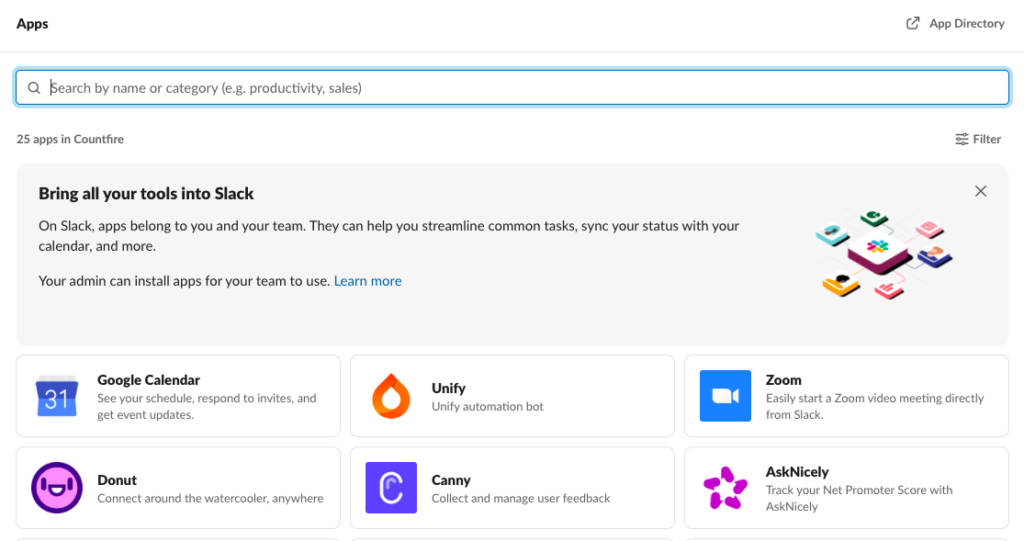
The settings within Google Calendar need to be set at a user level but once created, allow you to receive a notification of when a meeting is about to start as well as automate your Slack status to show when your calendar predicts you’re in a meeting. Which leads us onto...
6. Set statuses for lunch hours and meetings
Within an office it would be very easy to glance across and see if a colleague was at their desk. To emulate this remotely we’ve adopted using Slack statuses, so that we can retain our productivity while working remote. These are emojis, that when hovered over, show a few words on where that team member is or what you might need to know about their working day.
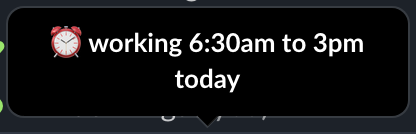
Some of the common statuses you’ll see our team using are shown here:
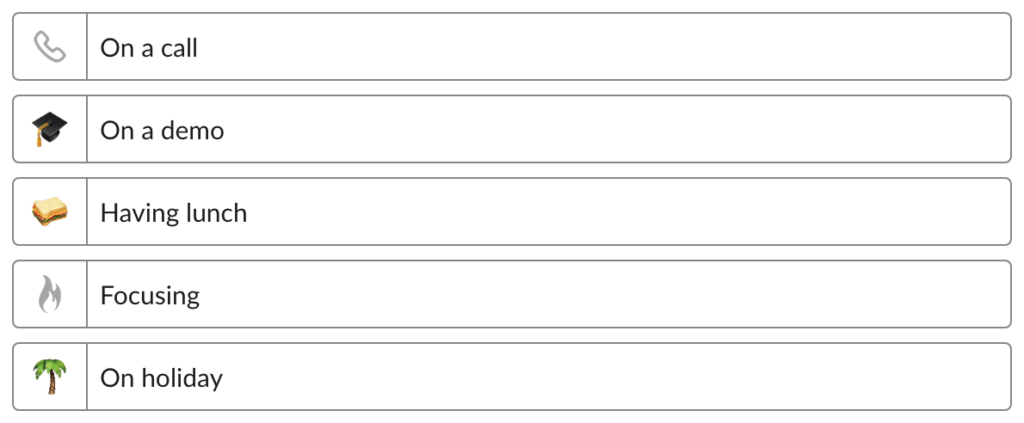
Naturally you can personalise for your organisation but having a set of pre-agreed statuses helps everyone to recognise quickly where someone is, or what they’re working on. The Countfire “focus” symbol also allows us to separate when we’re available vs when we’re doing deep work and would rather not be interrupted.
One of our company values is being mindful of breaking others out of focus. Using Slack statuses helps everyone to be transparent and also to respect remote work boundaries.
7. Customise Slack for your company
As well as determining conventions that work for your company you can also physically brand your Slack space. Within the Preferences of your Slack account under “Themes” you can set a custom colour palette.
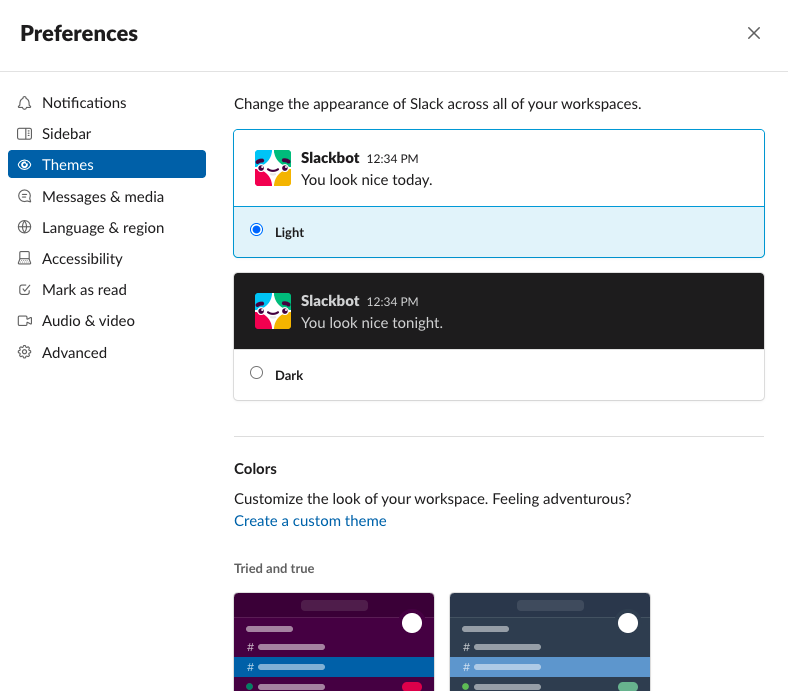
With a little help from your brand guidelines you can easily set the palette to copy your brand colours to change your Slack theme to full branding alignment. Again, this is personalised at a user level, so if some team members prefer to keep a lighter, or different colour palette, that’s also fine.
8. Write a Slack etiquette guide for your remote team
Like any policy it can be difficult to retain all of the best practices, particularly while working remotely when we aren’t able to pick up on subtle feedback cues. To help the guidelines become more sticky we created a Guidelines for Slack policy in our Notion Wiki.
This provides all of the useful etiquette information on how to use Slack in a thoughtful way. In our experience, every company uses Slack slightly differently which is why a set of guidelines helps everyone to align nicely, particularly if they’re new to the team.
In this guide are things like our “emoji shorthand” for quick emoji reactions that everyone can recognise, like a hand up emoji to show ownership of a task. As well as our dos and don’ts for using direct mentions and all-Channel notifications (i.e. rarely or never).
Final thoughts
Knowing how to use Slack, and using it well, will be key to your comms success while working remotely. However, it’s also fine to occasionally de-center Slack or any other tool for that matter, from how you work. At Countfire we place a lot of onus on the cost of interruption from Slack, vs the benefit of being able to communicate quickly. In some cases, the cost will not be worth the benefit.
Balancing the tools you have to communicate, with how you communicate, is what makes remote work as efficient as you might have been while in the office. Sometimes, you’ll find you’re even more productive.
.avif)

