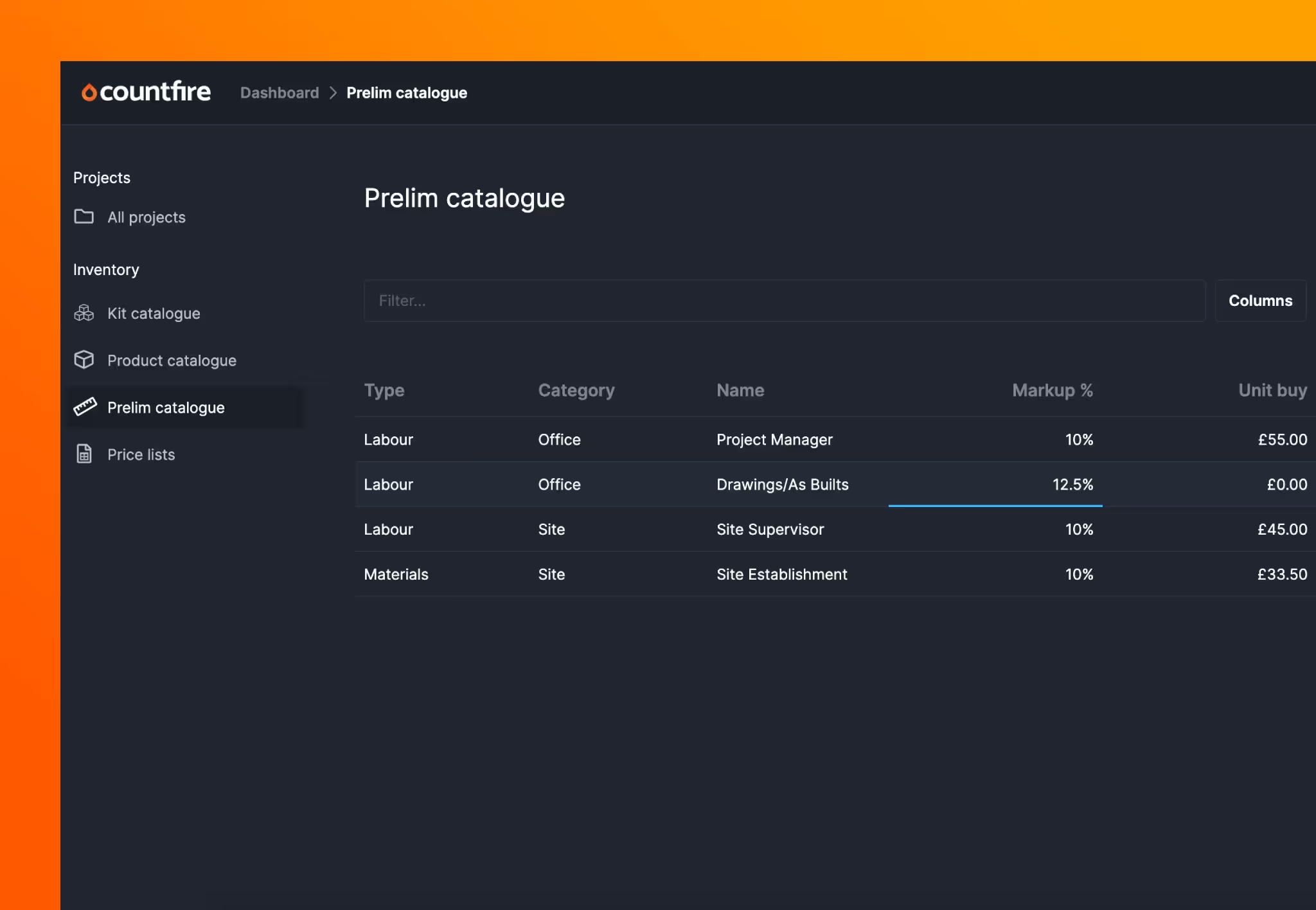
All experienced estimators will know the devil is in the detail and every project has additional costs which can easily slip under the radar. These costs can include items buried in the specifications or preliminary work that needs to be accounted for. That’s why we’ve introduced the Prelim catalogue in Estimate so you can track and control these costs with ultimate accuracy.
Additionally, we’ve also introduced a significant rework of our Reports page, designed to give you even more freedom when customising your reports.
Let’s explore how these enhancements to Countfire can improve the way you do your estimates:
Introducing prelims
Using the new “Prelim catalogue” on the Dashboard, you can now easily handle any additional costs associated with your project.
- Organise your preliminary costs by adding a category, giving it a name and setting your markup
- Specify whether these costs are related to “Labour” or “Materials”
- If you don’t set a markup yourself, Countfire will automatically apply the default markup, whether it’s for materials or labour, once they’re added to an estimate
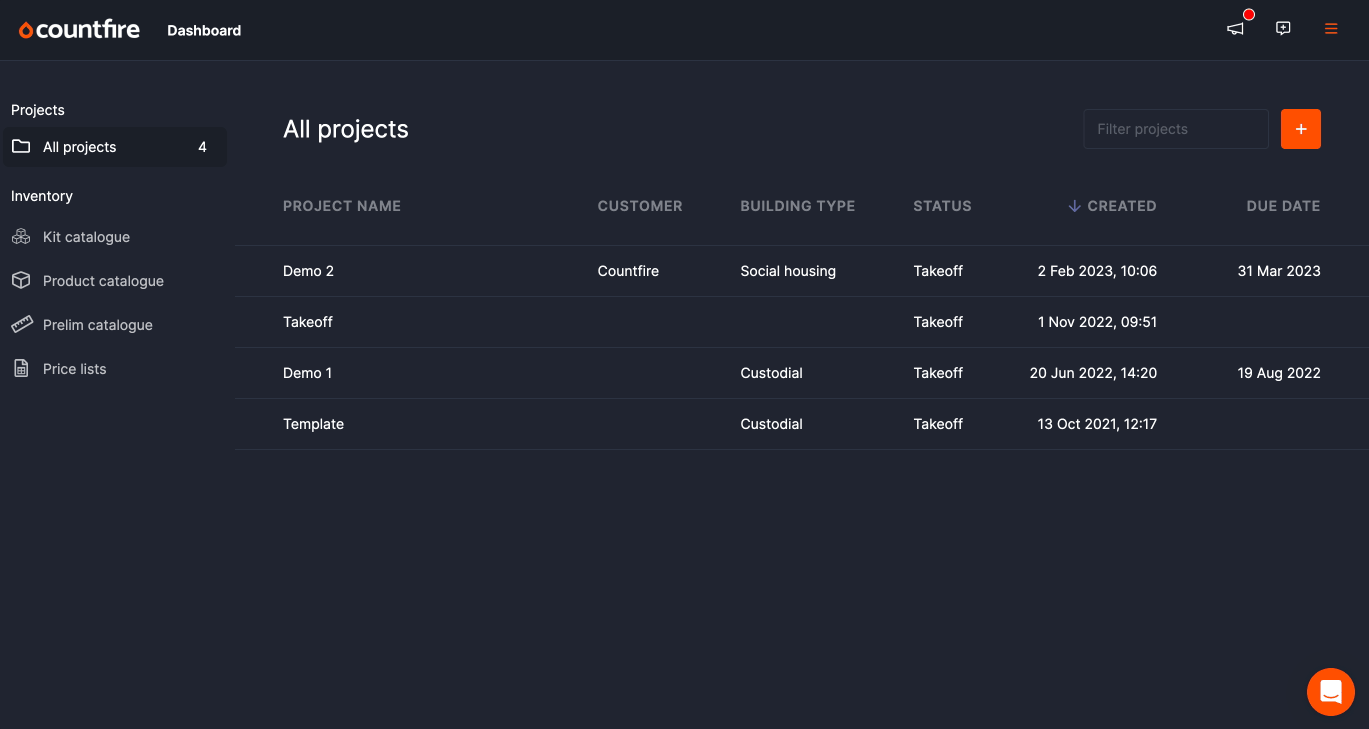
After you’ve set up prelims in your catalogue, they will be automatically included in any new estimates you create and, by default, all prelims will have a quantity of 0. To add the costs into your estimate, simply assign a quantity to the required prelims.
Plus, if you have any prelims that are specific to a particular estimate, you can add them by clicking the “+” symbol on the prelims page.
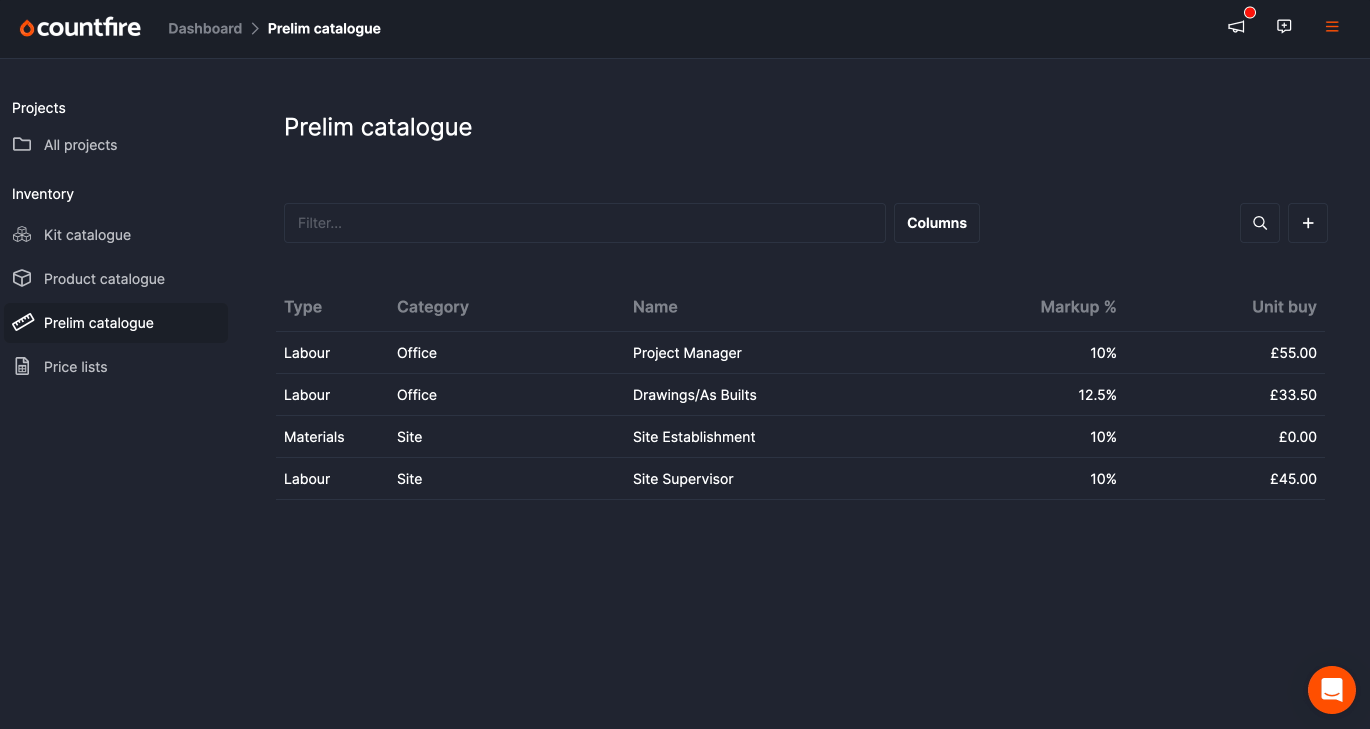
All prelims that have quantities assigned to them will be included in the reports page. You also have the flexibility to organise or filter prelims into their own section as needed.
New reports page
With our reworked “Reports” page, you now have the power to make your reports exactly the way you want them.
You can pick and choose which details you want to see in your reports by adding filters, such as Lighting or Power, and choosing which columns you want to show in your report as shown below – it’s all about tailoring your reports to your preferences.
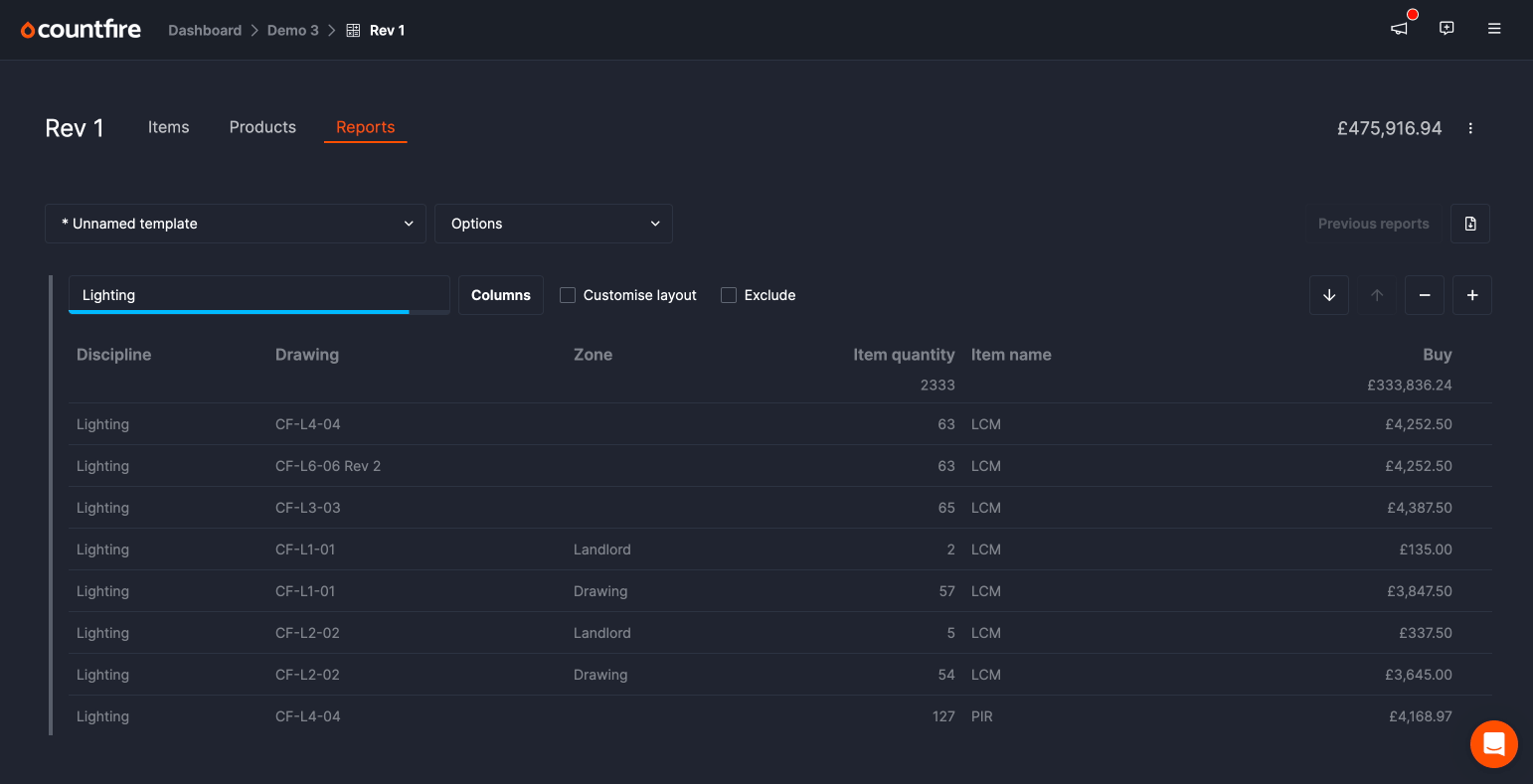
You can also see more detailed information about your items. By default, templates in Countfire will show your information based on the item name from your takeoff with each item on one row.
However, if you go to the “Options” drop down menu and select “Expanded products view”, it will show you even more information and break down your products into individual rows for each item, making it much easier to view and manage.

Keep a look out next quarter for our latest round-up of new releases and improvements to finish up 2023. Until then, try out Countfire free with full access to all the app’s features.
.avif)

